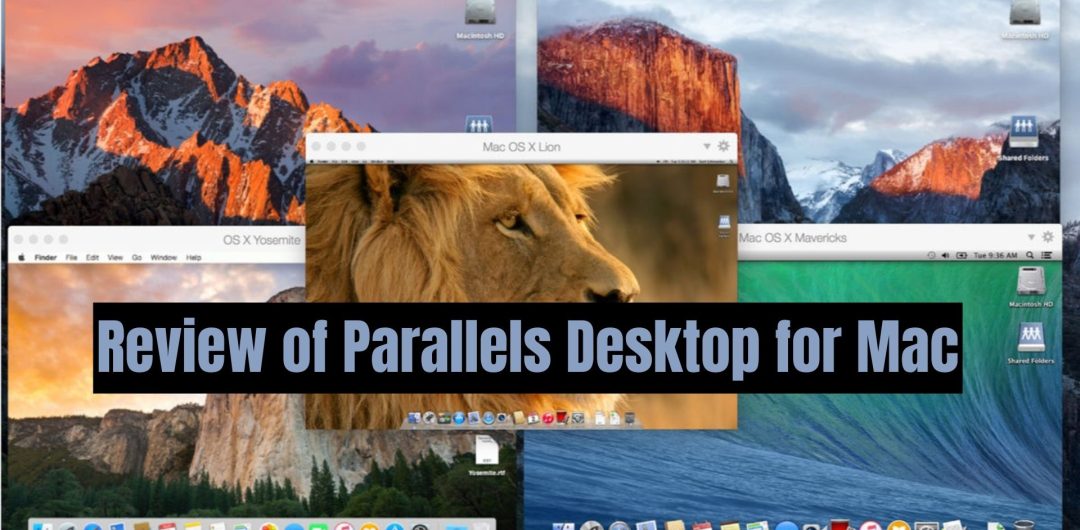
Unlock limitless possibilities of Parallels Desktop for Mac. Seamlessly run Windows and Mac applications side by side. Get your copy today!
Parallels Desktop is a software program that allows you to run Windows applications on a Mac computer. It is virtualization software that creates a virtual environment on your Mac, allowing you to install and run Windows operating systems and applications as if you were running them on a Windows computer.
Parallels Desktop is a popular choice for Mac users who need to use Windows applications for work or personal use. It provides a convenient way to access Windows software on a Mac without having to purchase a separate Windows computer.
In addition to Windows, Parallels Desktop also supports other operating systems, including Linux and Ubuntu. This makes it a versatile option for users who need to run different types of software on their Macs.
Parallels Desktop is known for its ease of use and simple setup process. It comes with a variety of features that allow you to customize your virtual environment, including the ability to allocate specific amounts of memory and processing power to your virtual machine.
Overall, Parallels Desktop is a powerful virtualization software that can help Mac users get the best of both worlds by allowing them to run Windows applications on their Macs.
- What is Parallels Desktop?
- Features of Parallels Desktop
- Cost of Parallels Desktop
- What Platforms Does Parallels Desktop Support?
- How to get Started With Parallels Desktop
- Alternatives to Parallels Desktop
- FAQs on Parallels Desktop for Mac
- Can I run Parallels Desktop on my MacBook Air?
- Can I run games on Parallels Desktop?
- Do I need a separate Windows license to use Parallels Desktop?
- Can I use Parallels Desktop to run Linux or other operating systems?
- How easy is it to switch between my Mac and Windows applications with Parallels Desktop?
- Can I use Parallels Desktop to run Windows on my Mac and vice versa?
- Conclusion
- FAQs on Parallels Desktop for Mac
What is Parallels Desktop?
Parallels Desktop is a virtualization software that allows Mac users to run Windows and other operating systems on their computers without rebooting. Essentially, it creates a virtual machine within your Mac, which can then run Windows applications seamlessly alongside your Mac applications.
Features of Parallels Desktop
Parallels Desktop comes with a wide range of features designed to make running Windows on your Mac as easy and seamless as possible. Some of the key features of Parallels Desktop include:
1. Coherence Mode
Coherence Mode allows you to run Windows applications directly on your Mac desktop, without having to open a separate Windows desktop. This means you can use Windows applications just like you would any other Mac application, without having to constantly switch between different desktops.
2. Full-Screen Mode
If you prefer to use Windows in full-screen mode, Parallels Desktop makes it easy to do so. You can switch to full-screen mode with just a few clicks, and then switch back to your Mac desktop just as easily.
3. Shared Folders
With Parallels Desktop, you can easily share files between your Mac and Windows operating systems. This means you can access files from both systems without having to constantly transfer them back and forth.
4. Touch Bar Support
If you have a newer Mac with a Touch Bar, Parallels Desktop supports this feature. This means you can use the Touch Bar to control Windows applications like a native Windows computer.
5. Integration with macOS
Parallels Desktop integrates seamlessly with macOS, which means you can use features like Spotlight search to find files and applications within your Windows operating system.
6. Performance of Parallels Desktop
One of the biggest concerns when it comes to running Windows on a Mac is performance. Fortunately, Parallels Desktop is designed to run Windows applications as smoothly as possible. Many users report that there is little to no difference in performance when running Windows applications on Parallels Desktop versus running them on a native Windows computer.
7. Cost of Parallels Desktop
Parallels Desktop is available for purchase on the Parallels website. The cost varies depending on the version you choose, ranging from $79.99 for the Home & Student edition to $99.99 for the Pro Edition. There is also a free trial available, which allows you to test out the software before committing to a purchase.
Cost of Parallels Desktop
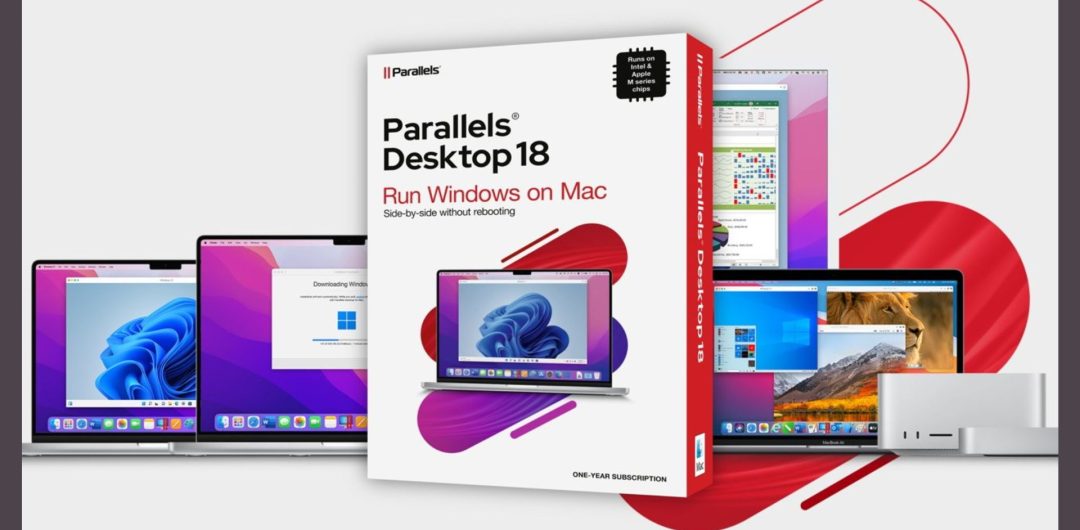
The cost of Parallels Desktop varies depending on the version you choose and whether you need a perpetual license or a subscription. The current version of Parallels Desktop for Mac is version 17, which is available in two different editions: Standard and Pro. The Standard edition of Parallels Desktop costs $99.99 for a perpetual license, while the Pro edition costs $199.99 for a perpetual license.
In addition to the perpetual license options, Parallels Desktop also offers a subscription-based model called Parallels Desktop for Mac Pro Edition. This option includes a range of advanced features designed for power users and professionals, including enhanced networking, security, and developer tools. The subscription costs $99.99 per year and includes all updates and upgrades to the software during the subscription period.
The cost of Parallels Desktop is reasonable considering the features and benefits it provides. Users can choose the version and licensing option that best suits their needs and budget, making it a flexible and accessible option for Mac users who need to run Windows applications on their computers.
What Platforms Does Parallels Desktop Support?
Parallels Desktop is a virtualization software that allows users to run different operating systems, such as Windows, Linux, and macOS, on a single computer. Parallels Desktop is primarily designed for Mac computers, and as such, it supports all recent versions of macOS, including macOS Monterey, Big Sur, Catalina, and Mojave.
In addition to macOS, Parallels Desktop also supports several other operating systems, such as Windows 10, Windows 8.1, Windows 7, and older versions of Windows. Users can also run Linux distributions, such as Ubuntu, Debian, Fedora, and CentOS, as well as other operating systems like Chrome OS and Android.
Parallels Desktop offers seamless integration of these different operating systems with macOS, allowing users to switch between them seamlessly and run their favorite Windows or Linux applications on a Mac computer. This makes Parallels Desktop a versatile option for users who need to use multiple operating systems on their Macs for work or personal use.
How to get Started With Parallels Desktop
If you’re new to Parallels Desktop for Mac, getting started is easy. Follow these simple steps to set up and start using the software:
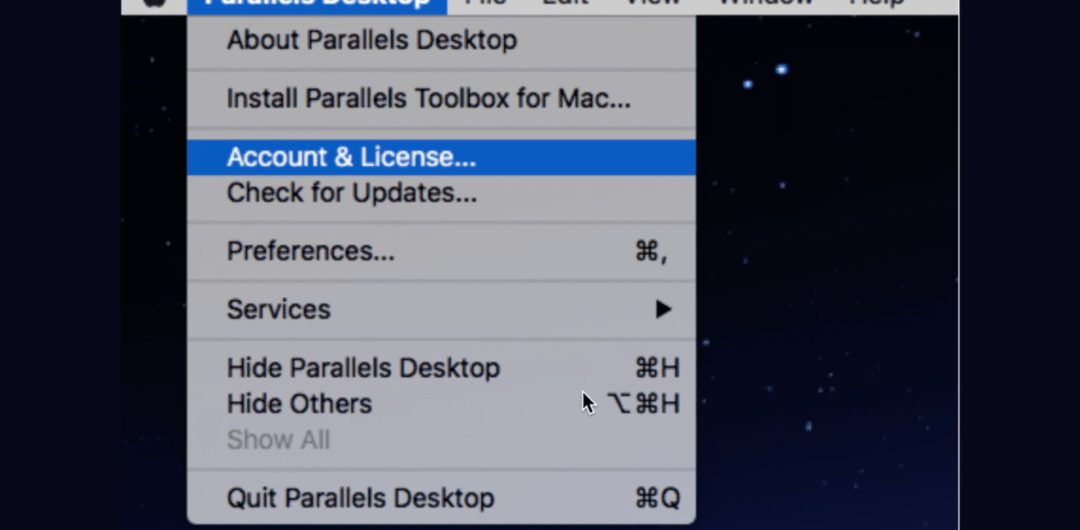
1. Purchase and download Parallels Desktop: You can purchase Parallels Desktop from the official website or authorized resellers. Once you have made the purchase, download the software and install it on your Mac.
2. Install an operating system: Once you have installed Parallels Desktop, you need to install an operating system. You can install Windows, Linux, or other operating systems, depending on your needs.
3. Configure settings: Once the operating system is installed, you can configure the settings of the virtual machine to optimize it for your needs. This includes adjusting the amount of RAM and 4. CPU resources allocated to the virtual machine, as well as setting up shared folders and other integration features.
5. Install applications: With your virtual machine up and running, you can start installing applications just like you would on a physical machine. You can install software like Microsoft Office, Adobe Creative Cloud, and more.
6. Use the virtual machine: Once you have everything set up, you can start using the virtual machine just like you would a physical machine. You can switch between the virtual machine and your Mac seamlessly, and access all your files and applications from either platform.
Getting started with Parallels Desktop is a straightforward process that requires just a few simple steps. With its intuitive interface and comprehensive feature set, Parallels Desktop is an excellent virtualization software that allows you to get the best of both worlds by running Windows and other operating systems on your Mac.
Alternatives to Parallels Desktop
While Parallels Desktop is a popular virtualization software for Mac users, there are several alternatives available on the market that offer similar features and functionalities.
- One such alternative is VMware Fusion, which is another virtualization software that allows users to run Windows, Linux, and other operating systems on their Macs. VMware Fusion offers excellent graphics performance, integration with cloud services, and a user-friendly interface.
- Another alternative to Parallels Desktop is Oracle VirtualBox, which is a free and open-source virtualization software that allows users to run multiple operating systems on a single computer. While VirtualBox may not have all the features of Parallels Desktop or VMware Fusion, it offers a solid virtualization experience and is a great option for users on a budget.
- Another option for Mac users is Boot Camp, which is a built-in feature of macOS that allows users to install and run Windows natively on their Macs. While Boot Camp may not offer the same level of integration and ease of use as Parallels Desktop or other virtualization software, it can be a good option for users who need to run Windows-only applications or games that require more powerful hardware.
While Parallels Desktop is a great virtualization software for Mac users, there are several alternatives available on the market that offer similar features and functionalities. Users should evaluate their specific needs and requirements before choosing a virtualization software, and consider factors such as cost, performance, and ease of use when making their decision.
FAQs on Parallels Desktop for Mac
-
Can I run Parallels Desktop on my MacBook Air?
Yes, Parallels Desktop is compatible with most Mac models, including the MacBook Air.
-
Can I run games on Parallels Desktop?
Yes, you can run Windows games on Parallels Desktop. However, keep in mind that performance may vary depending on the game and your Mac’s hardware.
-
Do I need a separate Windows license to use Parallels Desktop?
Yes, you will need a valid Windows license.
-
Can I use Parallels Desktop to run Linux or other operating systems?
Yes, Parallels Desktop supports a variety of operating systems, including Linux, Ubuntu, and others.
-
How easy is it to switch between my Mac and Windows applications with Parallels Desktop?
Very easy. With just a few clicks, you can switch back and forth between your Mac and Windows operating systems, allowing you to seamlessly work on projects that require both.
-
Can I use Parallels Desktop to run Windows on my Mac and vice versa?
No, Parallels Desktop is specifically designed for running Windows on a Mac, not the other way around. However, there are similar virtualization software options available for running macOS on a Windows computer.
Conclusion
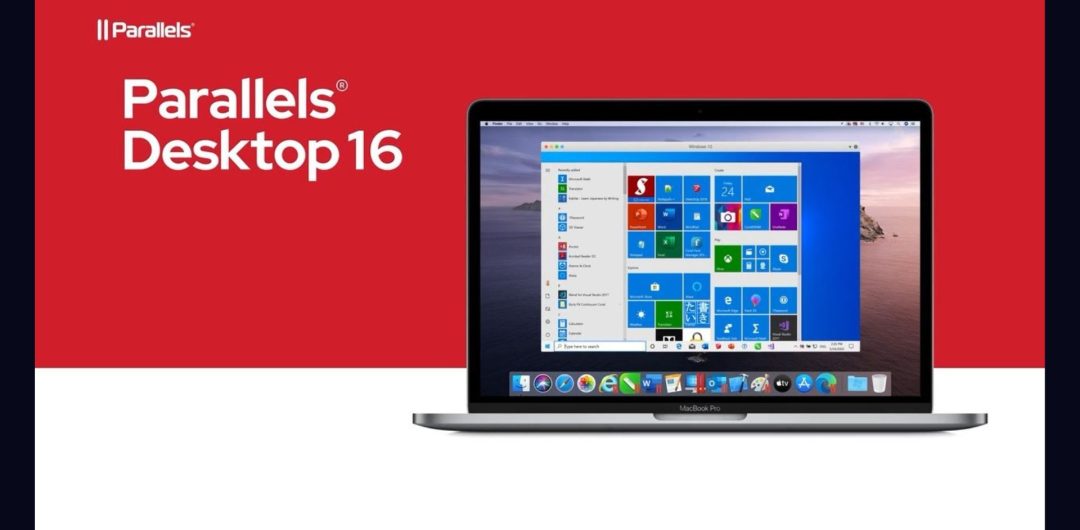
Parallels Desktop for Mac is an exceptional virtualization software that offers Mac users the ability to run Windows and other operating systems on their machines without compromising performance or usability. With its easy-to-use interface, robust feature set, and excellent graphics performance, Parallels Desktop provides a seamless user experience that makes it a top contender in the virtualization software market.
One of the standout features of Parallels Desktop is its ability to run multiple operating systems simultaneously, which is particularly useful for developers and IT professionals who need to test applications across different platforms. The software also offers excellent integration with macOS, allowing users to easily share files and folders between their Mac and virtual machines, as well as support for cloud services like Dropbox, OneDrive, and Google Drive.
In terms of performance, Parallels Desktop delivers exceptional graphics capabilities, thanks to its support for DirectX 11 and OpenGL 3.3, which allows users to run graphics-intensive applications and games smoothly. The software also offers fast startup and shutdown times, as well as improved battery life, which are crucial for users who need to work on the go.
While Parallels Desktop is not without its drawbacks, such as its relatively high cost and occasional compatibility issues with certain hardware and software, the overall user experience and performance make it a top choice for anyone looking to run Windows and other operating systems on their Mac.
In conclusion, if you’re a Mac user who needs the flexibility and versatility of running multiple operating systems, Parallels Desktop is an excellent virtualization software that delivers on its promises. With its comprehensive feature set, easy-to-use interface, and top-notch performance, Parallels Desktop is a great investment that will pay off in the long run.
